Connect is not where you create content. Content is created outside of Connect and saved as HTML files or text files then the URL is linked in Connect when you define the content. The same goes for short text. Short Text is defined as a message of up to 160 characters. These messages are usually sent using SMS (or text) messaging.
Define Short Text Content
Before you can create the content for a message, you must create a campaign.
The Summary tab is where you create your message and define your content. Follow these directions to get to the Content tab. To create a campaign, select the Campaigns tab and click the Create New Campaign button. Complete the information on the tabs until you get to the Summary tab.
- From the main Connect screen, click the Campaigns tab. The Campaign list screen appears.
- Click the Create New Campaign button. The tabs required to create a
campaign appear.
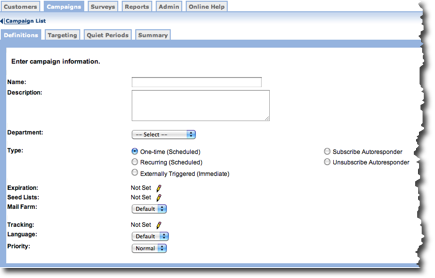
- Complete the required fields on the Definitions, Targeting,
and Quiet Periods tab until you get to the Summary tab. The
Summary tab displays an overview of the content you added on the
previous three tabs.
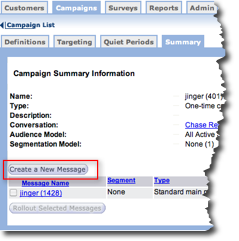
- On the Summary tab, click the Create a New Message button. The
tabs required to create a new message appear.
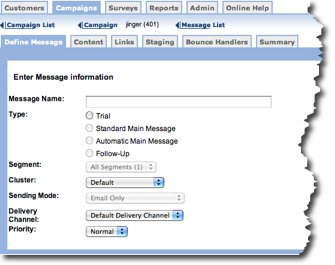
- In the Message Name field, type a unique name for the message. This is the only field required to continue to the Content tab. You can complete the fields at a later time.
- Click the right pointing arrow to continue to the next tab.
The Content tab is where you define the short text content. Follow these directions to create short text content.
- Click the Content tab. The content list screen appears.
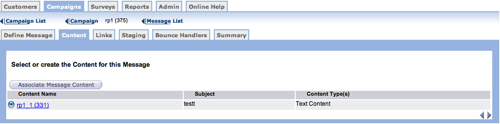
- From the Content list screen do one of the following:
- Click the Associate Message Content button.
- Click one a content file in the list.
The Define Message Content Information screen appears.
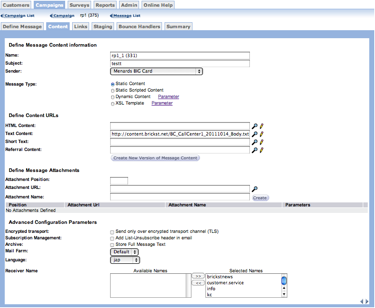
- Complete the fields on the screen.
- In the Short Text field, type the URL for a message or click the edit
icon
 to display a server logon and text editor.
to display a server logon and text editor.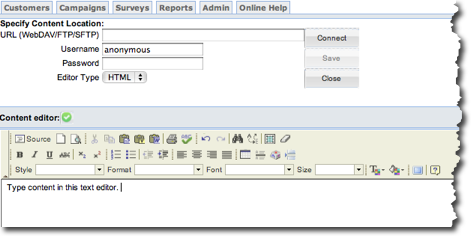
Use the text editor to create an HTML or XML message and upload it to a server.
- Click the right-pointing arrow to continue.
- Launch the message as appropriate.
Configure System Parameters
In System Parameters, you need to set some short text parameters and SMS parameters. From the Connect user interface, select Admin > System Configuration > System Parameters. Refer to the following table for more information about configuring the system parameters.
| Name of the System Parameter | Location | Purpose |
|---|---|---|
| Maximum length of short-text content | Category: ContentAccess Level: Advanced | Use this system parameter to validate the size of the short text message. Connect displays the following alert message ‘The short text exceeds the maximum length. Please confirm you want to proceed with sending this content anyway. Click OK to proceed' if the size of the short text message exceeds the maximum length of the SMS/Wireless content. Connect performs no validation on the length of the short text, if the value entered is 0. The default value of this parameter is 160 and the maximum value is 9999. |
| Content type for SMS/wireless recipients in absence of short-text content | Category: ContentAccess Level: Advanced | Use this system parameter to specify the content type to be sent to the wireless recipients in the absence of short text content. Specify 1 to send Text or 2 to send HTML content. The default content type is 1. |